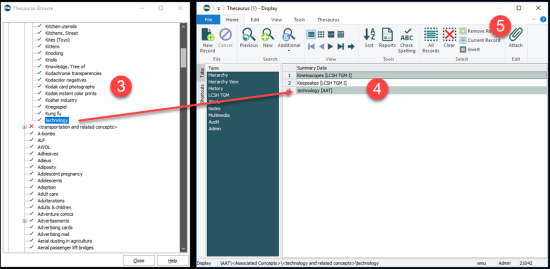See Validation Registry entry for details about specifying validation on Thesaurus-controlled fields.
A Thesaurus-controlled field (one with the Thesaurus  button beside it) can be set to one of the following validation modes:
button beside it) can be set to one of the following validation modes:
|
Mode |
Description |
|---|---|
| Relaxed | A check is performed to see if a term exists in the Thesaurus; if not, the value will still be copied into the field. |
| Candidate | A check is performed to see if a term exists in the Thesaurus; if not, the Thesaurus opens in New mode allowing the term to be added. |
| Strict | A check is performed to see if a term exists in the Thesaurus; if not, the user will be informed that no match was found and will be required to enter another term from the Thesaurus. |
| None | No validation is performed. |
If a field has not been set with the above modes, only terms that exist in the Thesaurus are accepted.
Note: No link is made between the Thesaurus module and any other module: the Thesaurus term is only copied into the field.
In a new or existing record, move to a Thesaurus-controlled field (one with the Thesaurus  button beside it).
button beside it).
If you know an appropriate term for the field and want to verify it in the Thesaurus:
- Enter the term in the field, e.g. Reciprocity and click
 .
.The Thesaurus module opens and displays all records that match your search term.
- Select one or more valid terms and click Attach
 on the Home tab of the Ribbon.
on the Home tab of the Ribbon.If a selected term is the preferred term, it is copied into the field unchanged. If it is not a preferred term, the preferred term is copied into the field.
If you do not know a term and want to find one in the Thesaurus, leave the field blank:
- Click
 .
.The Thesaurus module opens.
- Select Show/Hide on the Thesaurus tab of the Ribbon to display the Browse View pane.
- Locate and select one or more terms in the Browse View (to expand a thesaurus or term click the plus + next to it).
Selecting a term in the Browse View adds its record to the main Thesaurus window.
- Select one or more valid terms in the Browse tree.
Note: In Browse View a valid term is marked with a tick and an invalid term is marked with a red cross.
- Click Attach on the Home tab of the Ribbon:The terms are added to the Thesaurus-controlled field in the primary module.
The Thesaurus stores a list of terms that may be used when describing or categorising information. The Thesaurus can be used when searching in all fields, regardless of whether they are attached to the Thesaurus:
- In Search mode in any module, place the cursor in a field in a module.
- If you are in a Thesaurus-controlled field (there is a Thesaurus
 button beside the field):
button beside the field):- Enter the term.
- Click
 .
.
A search for the term is run in the Thesaurus:
- If a single match is found, the term is added to the search field.
If more than one term matches, the Thesaurus module opens displaying the matching terms:
- Select one or more valid terms.
- Click Attach on the Home tab of the Ribbon in the Thesaurus module.
If a selected term is the preferred term, it is copied into the field unchanged. If it is not a preferred term, the preferred term is copied into the field.
The Thesaurus module will close.
- If you are not in a Thesaurus-controlled field:
- Type a hash (
#) followed by the search term:- To search for a term and all its alternatives, type #[term], e.g. #Reciprocity.
To search for a term and any other terms in the same sub-tree, type #+[term], e.g. #+Labor.
- To view a full list for the term, type #-[term], e.g. #-Labor.
- Type a hash (
- If you are in a Thesaurus-controlled field (there is a Thesaurus
-
A search is run to find the terms in the Thesaurus, and a search is run in the primary module to find all records that match this term.